Teams vs. OneDrive vs. SharePoint: Differences Explained
Microsoft 365 gives users a lot of different options when it comes to sharing files. You can share in one-on-one chats, you can upload files to Teams channels or put them in OneDrive or SharePoint and send out links. With all these options, a lot of users are left wondering: What is the best way to share documents in the M365? What are the differences between these tools?
But the side-by-side use of these different apps does not just affect end users. On the governance side and especially data access governance, it can get confusing for orgs to track exactly how these tools work and where they store shared information. Spoilers: It depends on the method your employees used to share it.
Teams vs. OneDrive vs. SharePoint: What Are the Differences?
Cloud collaboration platforms like Microsoft 365 or Google Workspace have completely reshaped the modern office. It’s hard to imagine a time before we could shoot our colleagues a quick message on Teams, remotely join a video meeting or let multiple people edit a shared document in real time.
That ability to share files with others and collaborate seamlessly on documents is one of the most important features of Microsoft 365. Yet the cloud platform also gives users many different ways to share files through either Teams, OneDrive or SharePoint.
At first glance, Teams, OneDrive and SharePoint do not have a lot in common. Teams is a chat and video conference app, OneDrive provides users with personal cloud storage and SharePoint is an org-wide document management and knowledge hub solution. But there is overlap between these apps when it comes to file sharing in the Microsoft Cloud.
Teams vs. OneDrive vs. SharePoint: Advantages & Disadvantages
| Main Use | Advantages | Disadvantages | |
|---|---|---|---|
| Microsoft Teams | Ongoing communication | Fast, low effort | Lack of visibility, oversight |
| SharePoint | Setting up projects, wikis, etc. | Flexible, highly customizable | Complex, difficult to use |
| OneDrive | Personal cloud storage | Integrates with Windows Explorer | Tied to individual user |
Sharing Files Through SharePoint
SharePoint is a document management platform that exists as both a cloud app (SharePoint Online) and on-premises service (SharePoint Server). By itself, SharePoint allows organizations to create internal wikis or knowledge hubs by building sites that integrate different apps, components or documents.
More importantly, however, SharePoint Online also serves as the technical foundation for file sharing across Microsoft 365. Both Teams and OneDrive rely on SharePoint for sharing documents: Behind the scenes, Teams channels exist as SharePoint sites that store all files uploaded to that channel.
Meanwhile, OneDrive’s personal cloud storage essentially functions like a SharePoint library for a single user. You can test this yourself: Go to office.com, open a OneDrive file in your browser and you will see they are stored under my.sharepoint.com.
So, even though your organization might not use SharePoint directly, it’s important to understand how SharePoint works and how it relates to the different file sharing methods in Microsoft 365.
Read our SharePoint best practices for more information on how to manage information architecture and user access in SharePoint. To learn more about how to manage file sharing in SharePoint, read How to get an Overview of Shared Files in SharePoint.
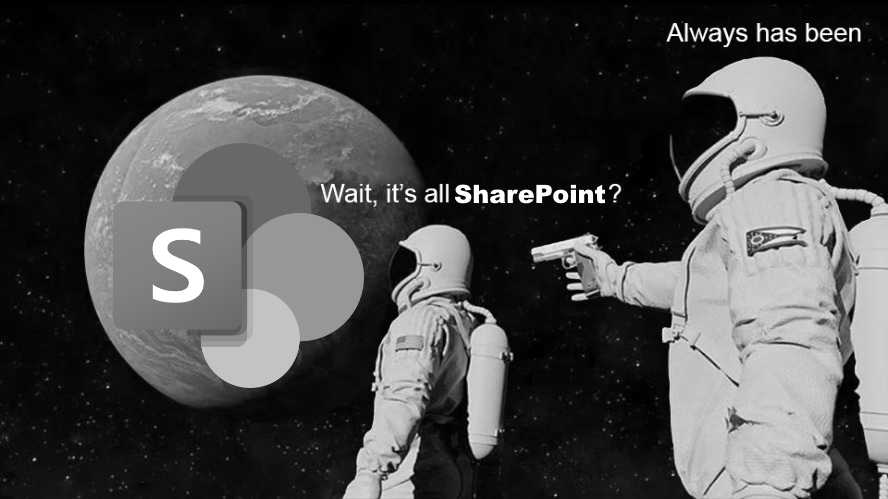
Sharing Files Through OneDrive
The cloud storage service OneDrive is Microsoft’s answer to apps like Dropbox or Google Drive. As a first party tool, OneDrive has the advantage of direct integration with the Windows file system. This makes it easy to keep a cloud copy of local files and know that, whichever version you edit, OneDrive will automatically keep both in sync.
With files on demand, OneDrive can even help you save local storage space: Files are shown in the Windows Explorer as normal, but only downloaded from OneDrive when the user actually needs them.
File sharing with OneDrive works much the same way: Users can right click on any synced file to share it with others. You just have to enter their email and decide whether you want them to be able to view or edit the file.
Alternatively, users can copy a link to the file and share that with others, though in this case you’ll want to check the link settings and consider whether you want anyone with the link to be able to access the file or only specific accounts. Orgs can also choose to limit external sharing to avoid unwanted access to sensitive files.
Access Management in M365: Best Practice Guide
Everything you need to know to manage cloud privileges in Microsoft 365 – from built-in tools to essential best practices!
Sharing Files Through Teams
The collaboration platform Microsoft Teams combines many different modes of communication, from text chat to channels and message boards to voice and video calls. And no matter how people choose to communicate through Teams, they always have the option of sharing files with the person on the other end.
The tricky part with Microsoft Teams is that how files are shared depends on where users share them. As we’ve discussed, channels in Microsoft Teams have a SharePoint site behind the scenes that acts as a document library for that channel. So, any files uploaded to a channel are stored in its SharePoint site and shared with all channel members.
However, Teams users can also share files outside of channels. For example, they can share documents in one on one or group chats with others. In this case, the file is uploaded to the OneDrive of the person who posted it and automatically shared with everyone else in the chat.
In other words, files shared through Microsoft Teams are really either shared through SharePoint or OneDrive, depending on the context. To make this more clear, we’ve prepared an overview of where shared files are stored depending on how they are shared through Teams.
Where Are Files Shared Through Microsoft Teams Stored?
| Where the file was created/uploaded | Where the file is stored |
|---|---|
| One on one chat | OneDrive of the person who uploaded it |
| Group chat | OneDrive of the person who uploaded it |
| Uploaded to Teams channel | SharePoint site for the channel |
| Attached to post, list, task board etc. | SharePoint site for the channel |
| Recording of one on one or group call | OneDrive of the person who clicked record |
| Recording of meeting | OneDrive of the person who clicked record |
| Recording of meeting scheduled through channel | SharePoint site for the channel |
Which App Should You Use to Share Files?
Now that we understand how sharing files in Microsoft 365 works, you might be asking yourself: What is the best way to share documents with others?
Which app you should use to share a file really depends on what kind of document it is. The main thing to keep in mind here is that OneDrive is tied to your M365 account, so anything stored there becomes unavailable when you leave the organization. Admins can still retrieve these files, but that creates extra work for your IT staff.
So, any files used by a large group of people for a long time – like shared spreadsheets or project files – should be uploaded to SharePoint or a Teams channel. Meanwhile, files related to short-term tasks and that only a few other people need to access, you can share through OneDrive or Teams chats.
Even so, your organization may want to look into a data access governance solution to keep track of shared files and prevent unwanted access to sensitive documents.